top of page
BALTIMORE CITY PERMITS
ePermits 101
On this page, you will learn:
-
What is ePermits for
-
What is ePermits not for
-
What is the Difference Between ePermits and ePlans
-
Five Easy Steps to ePermits
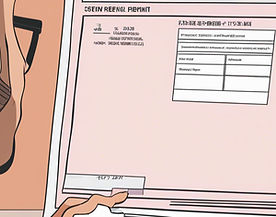
What is ePermits?
ePermits IS Baltimore City’s Online Permit Application Site for applying for:
-
Building Permits
-
Electrical Permits
-
Mechanical Permits
-
Plumbing Permits
-
Temporary Event Permits
-
Use and Occupancy Permits
-
Demolition Permits
-
Permit Extensions
-
Editing Existing Permits
ePermits IS NOT Baltimore City’s system for:
-
Road and Sidewalk Closure Permits
-
Reporting Permit Violations
-
Reporting Noise Complaints
-
Reporting Pests/Mold/Lead
-
Food and Liquor Licensing
-
Rental Licensing
What is the difference between ePlans and ePermits?
ePermits is where you first apply for every permit. Then, if your permit type requires plans, drawings, blueprints, specs, etc., you will be sent a link with instructions to upload those required documents into ePlans. You cant apply for a permit in ePlans, you must always apply in ePermits, then be sent an ePlans link.
Epermits Process in 5 Easy Steps:
Step 1: You submit your application on Epermits
-
If the permit you are applying for requires a licensed contractor, your contractor must also have an ePermits account and accept the project on their end.
-
Baltimore city doesn’t have the ability to check if contractors’ licenses are up to date, so a contractor will need to send the city an updated license every year.
Step 2: The city performs a preliminary screening of your application and determines if plans/blueprints are required.
-
If plans and blueprints are required, you will be emailed a link for eplans. View our eplans guide for more information on the eplans process.
-
You can review and respond to reviewers’ comments and questions by clicking the status button next to your permit application on epermits.
Step 3: You will receive a permit application fee payment request; you must pay the application fee in order to move any further into the process. Check out our permit fee cost calculator for an estimate of the application fee cost.
Step 4: After the various departments have reviewed and approved your permit, you will receive a link to pay the final permit fee.
-
You should receive this link within 48 hours of all reviews being approved. If you don’t receive the link within a few days, something is holding up the permit, and you should call or visit the one stop shop to resolve the issue.
-
You can review and respond to reviewers’ comments and questions by clicking the "status" button next to your permit application on ePermits.
Step 5: After paying the final permit fee, you will be emailed a copy of your permit and the permit will be available on your dashboard for download.
bottom of page